
When you buy a new product or service, you expect a fast delivery, quick support when the product is not working or guidance on how to use it. This requires an excellent multi-channel customer support management. The response should be quick, and the process should be efficient and streamlined. Customers can interact with the company through emails, by calling the Customer Support team, logging issues on a website, Chat etc.
Some of the benefits for multi-channel customer interactions are:
The objective of this blog is to discuss two important Customer interaction channels:
This integration showcases a B2B Customer support flow for Emails. When a customer sends an email to the company, it reaches SAP C4C (SAP Hybris for Service), the SAP C4C system uses the email id of the customer to search the contact and the account it is attached to. If a match is found, the SAP C4C system creates a Service ticket. If there is no match, the email will be stored in the shared inbox (Unassociated emails) and will require a manual review.
Process Flow Diagram:
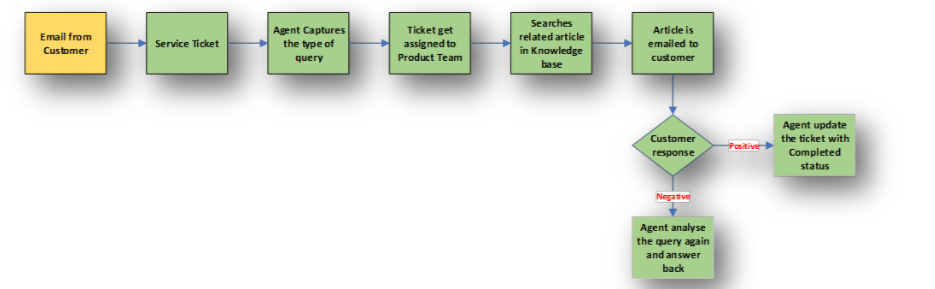
Steps to set up the configuration for Email -> Service Ticket creation
Set up email flows in scoping.
Business Configuration->Edit project scope-> Questions The scoping questions enable technical address
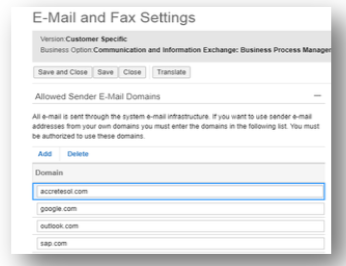
For replying back to the customer use email channel which is configured in Interactions.
If while replying back the email, a signature error comes up, activate S/MIME facet and uncheck all the boxes in the Administrator->Common Tasks view.
CTI (Computer Telephony Integration) for Customer calls
Customers can call Customer support team for an issue. The incoming call can be linked to the existing ticket or a new ticket can be created by service agent after confirming the Customer account. The system automatically determines the Customer account based on the Telephone number stored in the customer record. This functionality is available in the Live activity centre, which also provides features like creating new contacts and customers.
CTI Adapter is used for automating the above process. The CTI adapter needs to be installed at the client workstation. It is used to simulate an inbound phone call to SAP Hybris C4C.
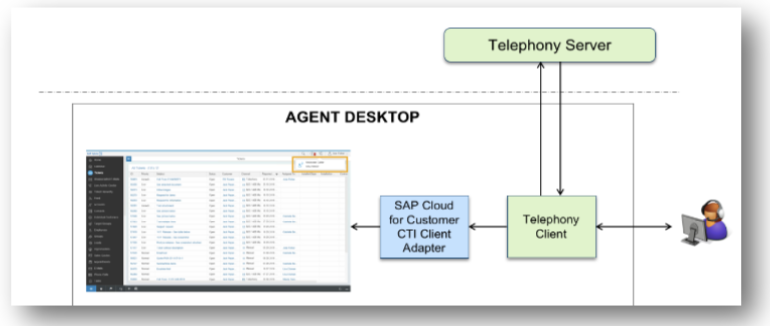
Configuration for Live Activity Center
In order to enable Live activity configuration pane:
Go to Administrator->Service and Social->Communication Channels and configure URL for SAP CTI Adapter as a service provider.
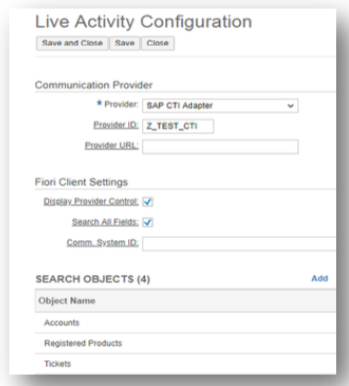
The automation of the customer email and call processes in SAP Hybris for Service (SAP C4C), enables improved customer response times and quicker issue resolution times. The setup of Live Activity Center and Email response & Ticket creation is a relatively simple process.
Tips: