
S/4 HANA migration cockpit comes with preconfigured content and mapping for each migration object. For all major functional areas like product, customer, bank, profit centre, cost centre, plant, GL, etc. migration objects are predefined and their sequence and dependency is also defined. So, what is the process of migrating custom data into SAP S/4HANA? This blog addresses the issue of migrating data in custom tables. A new migration object has to be created or changes to an already existing migration object need to be made. Migration object modeler is the application that is used when custom data has to be migrated into SAP S/4 HANA system.
Note: SAP S/4HANA Migration Object Modeler is only relevant for the on-premise edition of SAP S/4HANA.
Transaction LTMOM can be used to access SAP S/4HANA Migration Object Modeler (MOM).
There are 2 ways of migrating custom data using MOM:
This blog covers Option 1 only.
Steps of creating new migration object
After completing the above steps, a new migration object can be seen in the LTMC transaction under the project that was created in Step 1.
Example: Migrate data from a custom table to S/4 HANA systemThe custom table ‘ZCUSTINS’ below that stores customer number and their policy id needs to be migrated to SAP S/4 HANA. To do this, a new migration object is created in MOM.
Following is the structure of a custom table.
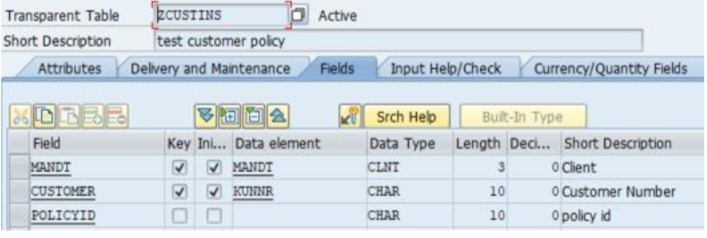
1.Create one project ‘ZNS4_DATA_MOM’ in LTMC.
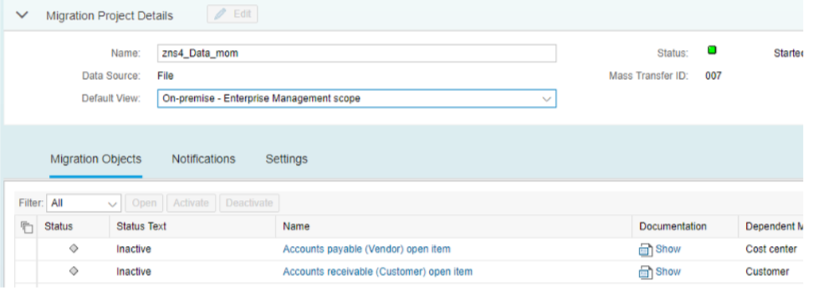
2. Create one function module ‘Z_FM_CUST_INS’ with the following import and export parameters:
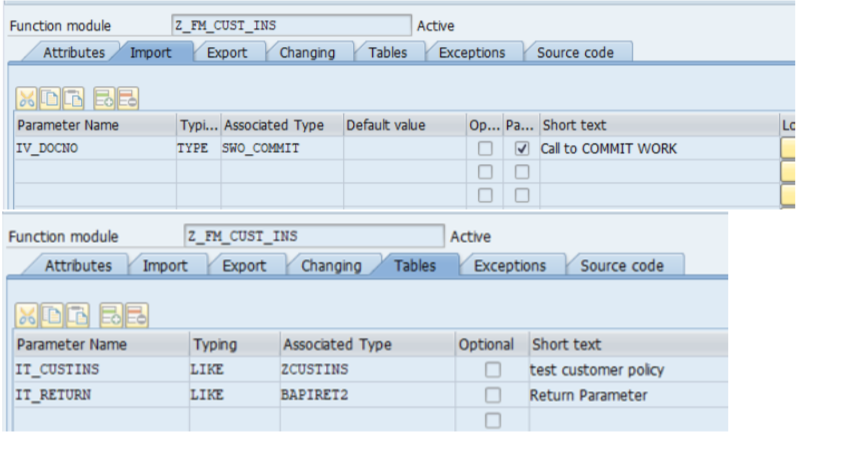
IV_DOCNO is a parameter which will ensure that FM would call when simulation will start in LTMC transaction.
IT_CUSTINS is a table in which data will come into the function module. IT_RETURN table would be used to pass error, success or warning messages.
3. Run transaction LTMOM and select our project ZNS4_DATA_MOM
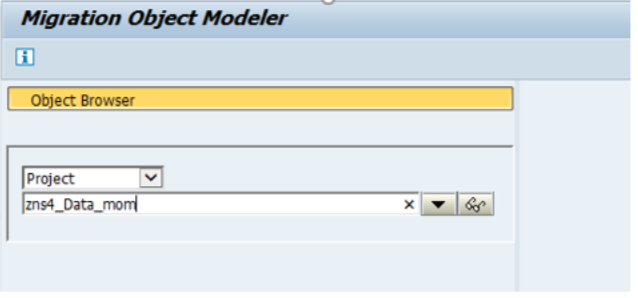
4. Create a new migration object. Use the below path: Go to menu ->migration object->create migration object->user defined.
The following pop up window will come. Give a name and description of a new migration object:
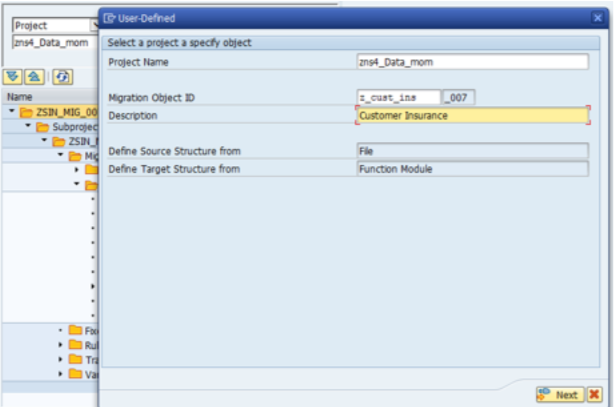
5. After clicking on the next button it will ask for function module information:
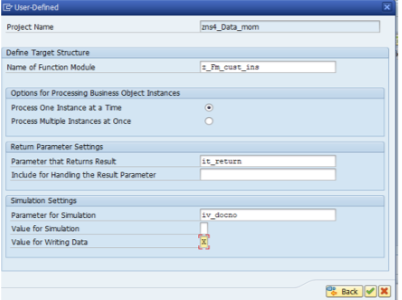
Give FM name, success and error message would be passed
IT_RETURN table, IV_DOCNO is used as a simulation parameter.
6. New migration object Z_CUST_INS_007 has created successfully.
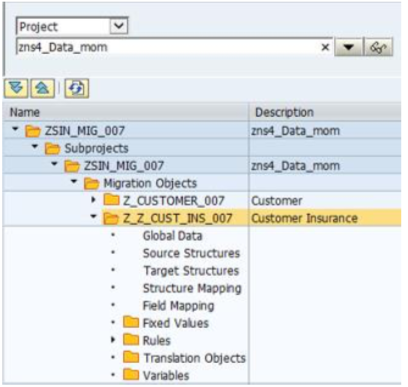
7. Double click on source structure, it will open a new window on left. Define new structure and its fields as follows.
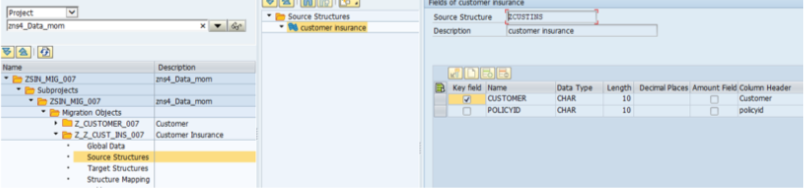
8. Above structure would create a template for migration cockpit. Some fields can be made mandatory or disabled by making some changes in customer view of this structure. Right click on structure name and select ‘display view’. Below view is Customer view.
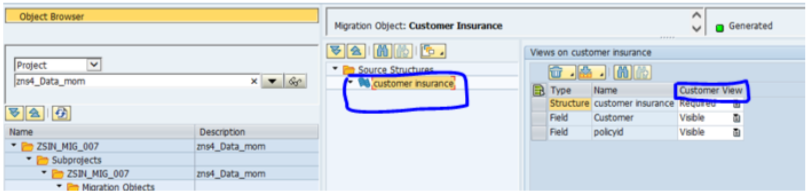
All the fields for this structure need to be filled in the source template.
9. Double click on target structure. Either we can define fields for target structure one by one or we can get all fields of target structure from FM ‘Z_FM_CUST_INS’ (which we defined earlier for custom migration object) by synchronization. For synchronization use below the path
Go to -> menu->migration object->synchronize structure.
10. Now go to structure mapping. Assign source structure to function module first and then assign source structure to target structure. Mapping can be done by dragging from left to right.
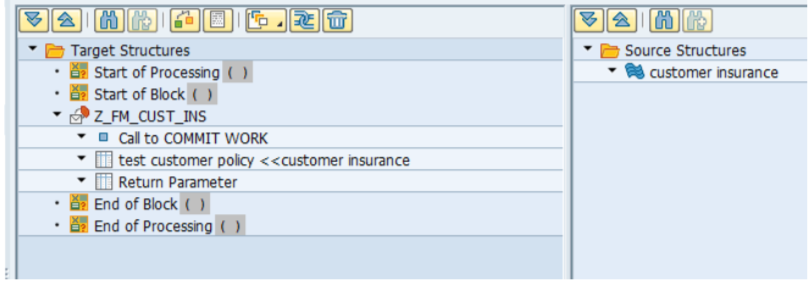
11. Now go to field mapping and assign fields of source structure to target structure by dragging and dropping from left to right.
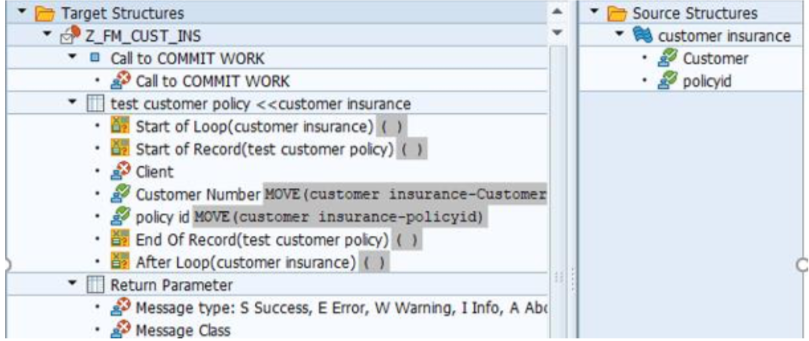
Assign customer from source structure to customer number and policy id to policy ID.
Assign customer from source structure to customer number and policy id to policy ID.
12. Create a run time object by clicking on the following highlighted button:
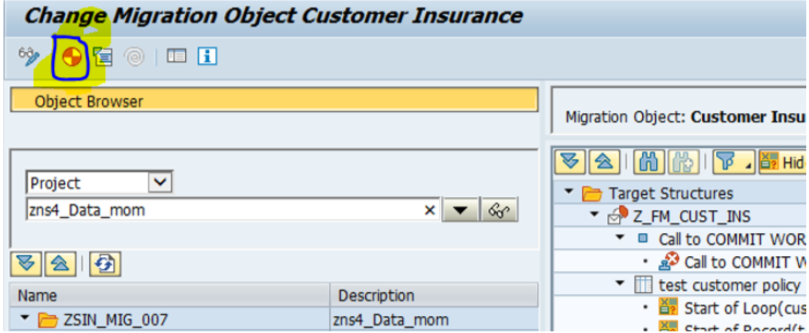
13. Run transaction LTMC and select project ZNS4_DATA_MOM. You can see the new custom migration project below.
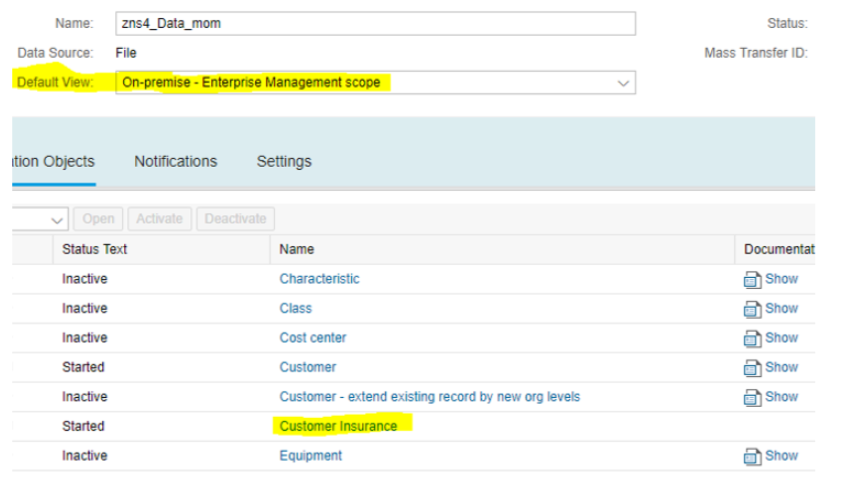
Above is the default view ‘On-premise- Enterprise Management scope’. The newly created custom migration object needs to be edited. Click on the edit button and select the custom view option.
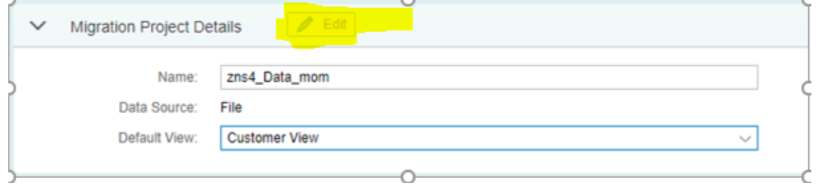
14.Now select custom migration object ‘customer insurance’ and download its template for filling customer insurance data into the input file.
The Downloaded template has below 2 fields (Which were defined in source structure of custom migration object)
Fill customer number and policy id into the downloaded file. Below is a screenshot of the downloaded file after filling data into it.
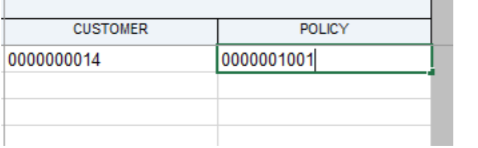
15. Upload file and start transfer.
16. Go to table ZCUSTINS and check entry created.
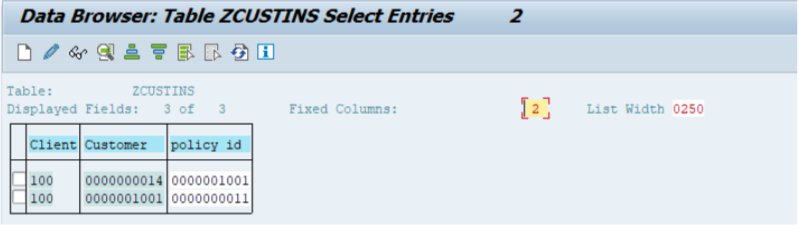
We have uploaded custom data into SAP S/4HANA system successfully with the help of MOM.
Migration object modeler is an application to migrate custom data into s/4HANA system by creating or changing migration object as per custom requirement. It is an assistant application for LTMC. Data uploading can only be done via migration cockpit.
In the next blog, we will discuss how to change existing migration object with the help of MOM.